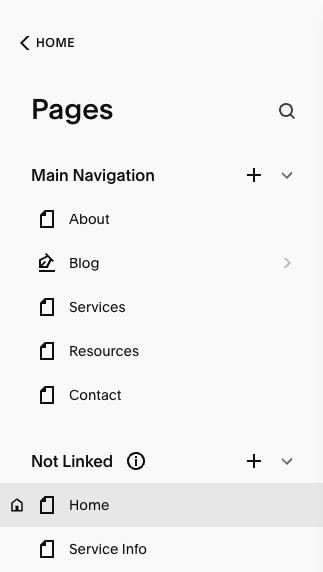How to create a backup of your template’s layout
This article is about how to create a backup of your template’s layout.
Before you make any changes to your site, I highly recommend backing up your site in case you want to revert back to how it looked when you purchased it.
*🖼️ You will find screenshots for each step customized to the specific template you've chosen.
As you make changes and you want to revert back to how it looked when you purchased it, this is how you do that:
On your Main Menu on the top left-hand side, click on Website, then Pages and you'll see each of the pages of your site there.
To duplicate the home page:
2. Click the Settings icon and that's going to open the Page Settings on General, scroll down and then choose to Duplicate Page, and Confirm.
This creates an exact copy of the Homepage. The new page title ends with "(Copy)" and will be located in the Not linked section.
3. You can replace the word “copy” with backup, in that way you know this is the backup of the Homepage, hit enter after you’ve named it.